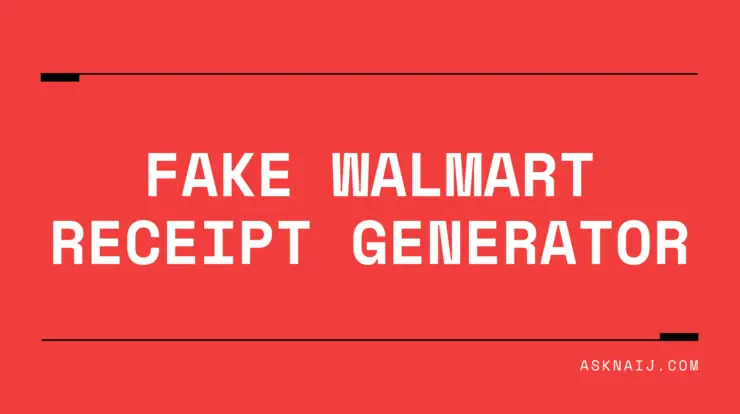For many organizations, Slack has overtaken email as the primary mode of communication. To remain on top of production, we use Slack on our PCs, tablets, and mobile devices.
Slack relies on a fast and secure internet connection to function effectively. When everyone in your team is up to speed on the tasks you’re working on, you’ll have the best results.
But if you are having issues with your Slack not updating automatically, then this post is for you. This article has provided 3 ways to resolve Slack not updating new messages. It’s worth noting that these guidelines apply to both the desktop and mobile platforms of Slack.
Table of Contents
1. Connection Issues
It’s possible that your network settings or any security protocol (such as a proxy, firewall, antivirus software, or VPN) don’t allow a seamless connection with the network.
Steps to Take:
- Make sure your internet connection is working.
- This can be done simply by loading a new website.
- If it still doesn’t work, reconnect and try again.
- You must run the Slack connection test once your internet connection has been restored: Then, visit the slack connection test page.
- If any errors arise after the test, contact your internet provider for assistance, and they should be able to resolve the issue.
- Furthermore, DNS failures will almost certainly appear in your browser when you lose internet access. Fix DNS PROBE FINISHED NXDOMAIN Chrome errors as soon as possible to get things back on track.
2. Clear Cache Memory
We’ll teach you how to handle this with Google Chrome since it’s the most used browser. The following are the methods to clear the cache memory in your browser:
Launch Google Chrome on Laptop
- Press Ctrl + Shift + Delete.
- You’ll be sent to a new window where you can choose the time you wish to remove the cache. All should be selected.
- Select the checkbox next to Images and Files in Cache.
- Click Delete Browsing Data to complete the process.
- Refresh the page.
This solution is for individuals who use Slack in their browsers. If some of the new messages aren’t loading, it’s good to empty the browser’s cache memory.
3. Uninstall and Reinstall the App
- Press start on your PC
- Search for Slack
- Right-click the Slack App.
- Then click uninstall
- Now install the app again from the official Slack website, google play store, or Apple Store.
- This method will almost certainly delete every issue that has emerged, implying that you will begin updating automatically.
As you can see from the steps above, there are several options for getting your Slack app to begin updating automatically.
Try one of these methods to enjoy using Slack without any hassle. If the app still doesn’t work, reinstall the app. This will undoubtedly solve the problem.
Conclusion
Following the steps above will help solve the problem you are experiencing on the Slack app. Follow these steps and enjoy communicating with colleagues, business partners, and friends.
A lover of tech.