This guide will show you exactly how to go about browsing inventory on Wish.com without having to sign in.
The e-commerce site Wish.com has for more than a decade been a one-stop place for online shopping, used by more than 500 million shoppers for different purchases you’re sure to find a big-big inventory when you visit.
The problem most visitors on Wish have is browsing the site without account. I can’t think of any reason a person prefers not signing up. Regardless, I respect people’s decisions and have found a way to help people surf Wish website without having to sign in.
Let’s see.
How to Browse Wish without Account
- Run a search on Google for any product you have in mind. Your search should in this format: wish.com + product name.
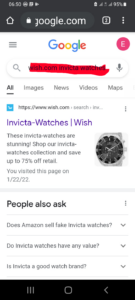
- Tap on the results to see, in most cases, complete product details and price will appear.
- Tap on the product of your choice. There the login form comes up on your screen.
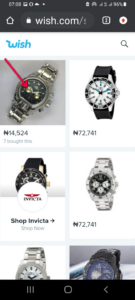
- Tap on ”G” which is for Gmail sign in. It takes you to another page where you can select which Gmail account you want to use.
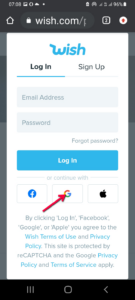
- Simply tap return on your phone screen. There you see a page that contains the full details of the item you initially tapped on.

That’s it with browsing Wish without signing in. However, there’re limitations.
Of course, you won’t be able to make an order, also, can’t keep items on the cart.
I think if you don’t have anything standing in your way you should definitely sign up.
It will save you time going extra pages to get to your desired inventory.
It’s pretty simple to sign up on Wish. You can either use your Gmail address or Facebook account.
Just tap on your preferred login when the sign-in form comes on your screen and follow simple instructions to sign up.
A lover of tech.

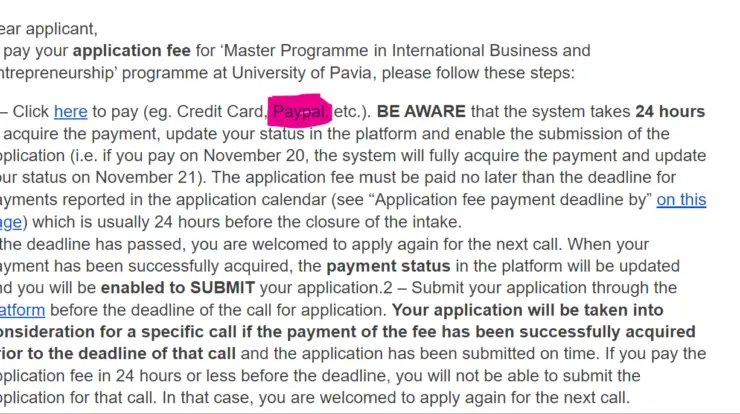

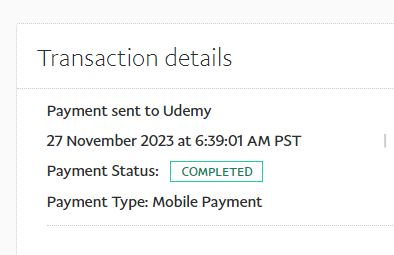
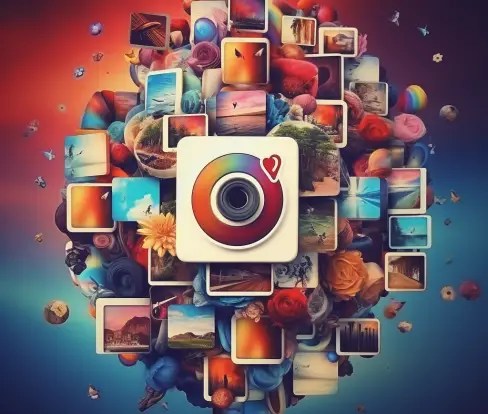
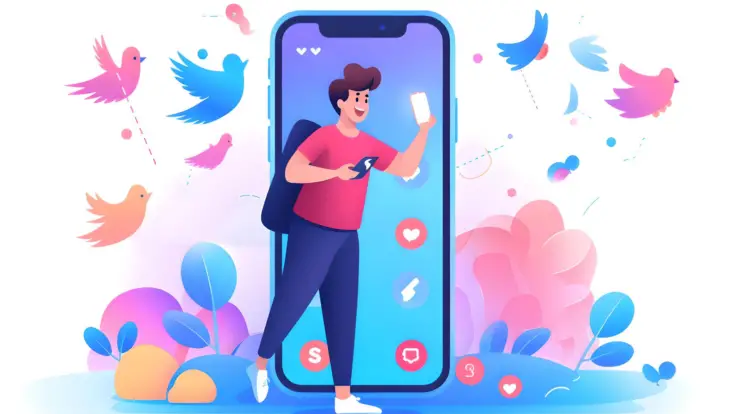

Are you being serious? It says how to use wish without signing in yet you sign in with your google account…
I didn’t sign in.