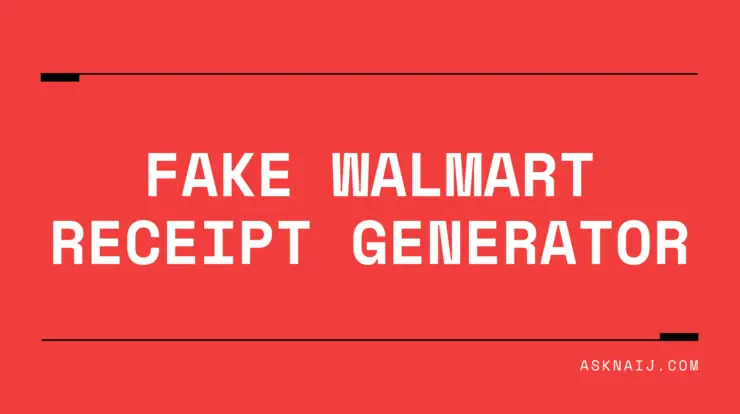‘Create a room’ is a video chat feature on Facebook. It’s a group video chat feature allowing up to 50 users. It can be used on both desktops and mobile phones. It was introduced during the quarantine lockdown to compete with video chat apps like Zoom and Google Meet and to serve the growing global demand for a virtual in-person meeting.
This feature is referred to as a ‘room .’From the setting, you can control who sees group video chat and send invites to your followers to join. And after the invite, you can remove any invitee from the group video chat. And participants to can exit the group chat.
A room is used for meetings, video conferencing, family meetings, and virtual get-togethers. However, invites don’t need a Facebook account; when the link invite is sent to a participant, he can join through the link without having a Facebook account. But to create a room, you need a Facebook messenger app account.
There are two types of room, a Private room and a public room. The private room is only for the specific participants you want to have a video chat with; hence only they are allowed into the room. The public room is for everyone to see. The link to the public chat room can be publicly posted by sharing publicly. Also no time limit for any room video chat. You will name your room and set the time it begins.
Creating a room on Facebook involves you downloading the latest version of the Facebook messenger app and following the steps below:
Look for the ‘People’ icon displayed on the screen. It’s usually down the screen.
Click on the “create a room’ tab displayed
You have options shown. First, ‘Room activity’ this’s for the room
Another displayed tab is ‘ who’s invited?’ When clicked, you have two options, either to make it a private room or a public room. For a public room, click “friends,” Your Facebook followers will see your room, and anyone interested can join. To make your room private, you select ‘Invite specific friends.”
Once you are done with who sees your room or who you want to be invited to your room, you can then schedule a time when it will start.
However, even when you are not creating a room on Facebook, while active on Facebook Messenger, Facebook will bring up pop-up suggestions on who you might be interested in having a room with, sometimes random persons Facebook thinks you share interests with, and friends. But some friends’ profiles on your screen might not even be those you might be interested in having a room with. This pop-up suggestion by Facebook could be a turn-off for you, and you might consider turning off the ‘create a room’ bar to avoid such an experience.
Ways to turn off the ‘create a room’ bar on Facebook:
- Download the Messenger lite version. When using the Facebook Messenger lite version, it doesn’t include all features of Facebook, and the ‘create a room’ bar I s one of them.
- Another way to remove the icon bar of ‘create a room’ on Facebook is to go to the Chrome web store and download Social Fixer for Facebook. Social Fixer for Facebook enables you to hide features on Facebook you don’t want to see displayed on your desktop screen and mobile phones.
- You can also turn off the room bar by making your profile inactive for a room; you can adjust this by changing the setting, which will remove all suggested participants for a Facebook room.
A lover of tech.