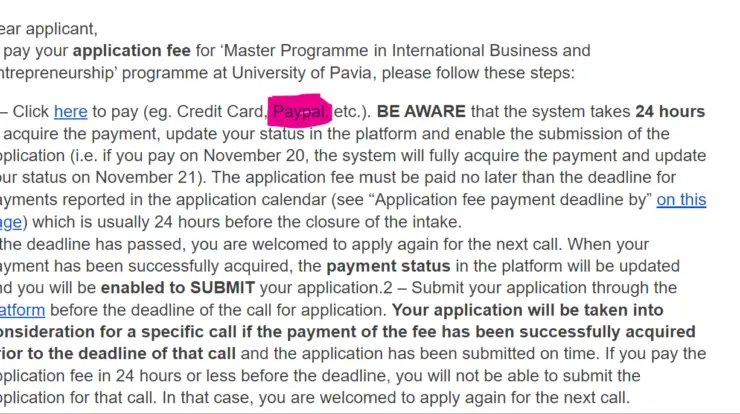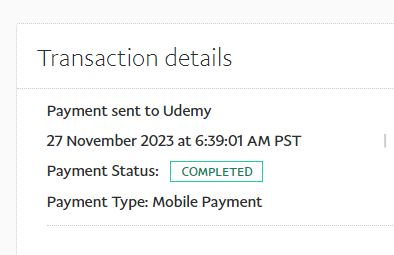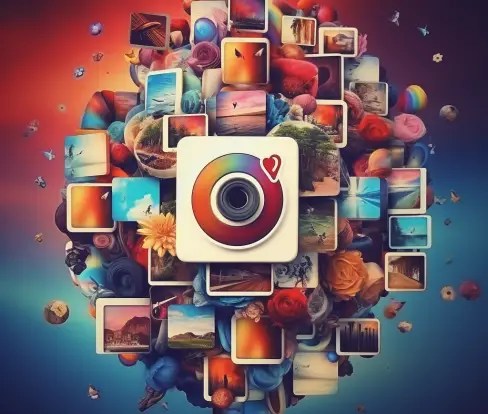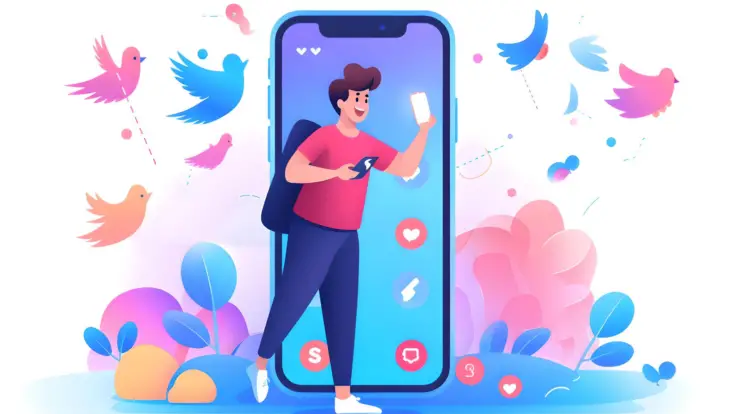Many gamers of the Minecraft universe have been lodging complaints about someone else migrating their Minecraft account. Obviously, they want it back or transferred to their preferred email address.
This article provides a fix, in it I’ll show you what I did to solve mine. Also, we’re going to give answers to other questions asked regarding Minecraft migration to Microsoft.
You also are going to enjoy numerous benefits with this migration.
Let’s dive in!
On regaining your Minecraft account migrated by someone else you need to reach the Minecraft customer support. You’ll be asked to provide details of your purchase and also your previous account. They will have to fix that from their end because at this point you don’t have access.
You can reach Minecraft customers through their support ticket: https://help.minecraft.net/hc/en-us/requests/new
State explicitly that your account was migrated by someone else that you want to regain ownership.
But why should you migrate your Minecraft account to Microsoft? Let’s find out!
The migration of Minecraft to a Microsoft account provides two-factor authentication for players, making it difficult for outsiders to gain access to your account. Minecraft has also promised to upgrade on security over time, well our fingers are crossed.
Another reason…
It’s no news that migrating from your Mojang account to a Microsoft account is a mandatory move, else users who did not successfully migrate their Mojang account will lose access to logging in their accounts in the future, you get to receive a cool cape if you successfully log in with your Microsoft account, dope right.
That said if you’re not sure what the migration steps are please look below.
How to Migrate Minecraft from Majong to Microsoft
- First, you will have to log in to Minecraft.net using your Mojang account, on your profile, click on
Move My Account. This will redirect you to a new page, the content of this page will display “GET
CODE” - On the new page, a prompt to “Get Code” will be on display, click on get code. A code will be sent to your email, check your email for the confirmation code.
- For this step, a new page will be displayed, prompting you to enter your confirmation code, submit your confirmation code and start the migration, if you did not receive a code you can click on resend code.
- For step 4 you will be needing a Microsoft account (create a new Microsoft account if you don’t have any) else click on use existing Microsoft account.
- The next page prompts you to confirm your country and date of birth, in some cases the information from your Mojang account would be used.
- This next step will require you to create a Gamertag, note that your Gamertag and Minecraft username is not the same.
There you have it your account fully migrated.
Tip; try as much as possible to keep your login details as private as possible to avoid hackers from getting access to your Minecraft account, use the two-factor authentication to provide extra security for your account.
A lover of tech.